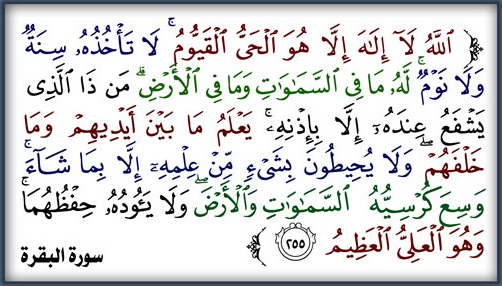How to Downgrade Your iPhone Firmware Using TinyUmbrella (Windows)
<blockquote class="postcontent restore ">
These are instructions on
how to downgrade your iPhone firmware using TinyUmbrella. In order to
follow this tutorial you must already have saved your SHSH Blobs for
the firmware you want to restore to.
You can use this tutorial to downgrade to iOS 4.3.3 in order to jailbreak using
JailbreakMe. The Mac version of this tutorial is
here.
Step OneDownload TinyUmbrella from
here and save it in a Pwnage folder on your desktop if don't have it already.
[ندعوك للتسجيل في المنتدى أو التعريف بنفسك لمعاينة هذه الصورة]Step TwoDownload the firmware you want to restore to from
here and save it in a Pwnage folder on your desktop. Remember you must have saved your SHSH Blobs for this firmware already.
[ندعوك للتسجيل في المنتدى أو التعريف بنفسك لمعاينة هذه الصورة]Step ThreeLaunch
TinyUmbrella by double clicking its icon.
[ندعوك للتسجيل في المنتدى أو التعريف بنفسك لمعاينة هذه الصورة]Step FourConnect your device and make sure it lists saved SHSH Blobs for the firmware you are restoring to. You may need to click
Save SHSH to restore your blobs from Cydia if you don't see any listed.
[ندعوك للتسجيل في المنتدى أو التعريف بنفسك لمعاينة هذه الصورة]Step FiveClick the
Start TSS Server button.
[ندعوك للتسجيل في المنتدى أو التعريف بنفسك لمعاينة هذه الصورة]*Do not continue if TinyUmbrella's TSS server is not started successfully.
Step SixLaunch
iTunes by clicking its icon in your Start Menu.
[ندعوك للتسجيل في المنتدى أو التعريف بنفسك لمعاينة هذه الصورة]Step SevenPlace your iPhone into DFU mode by holding down the
Power and
Home buttons for 10 seconds then release the
Power button and continue holding the
Home button for another 10 seconds.
You can find help with
DFU mode
here.
[ندعوك للتسجيل في المنتدى أو التعريف بنفسك لمعاينة هذه الصورة]Step SevenSelect your iPhone from the list of devices on the left, hold down the
Shift key and click
Restore.
[ندعوك للتسجيل في المنتدى أو التعريف بنفسك لمعاينة هذه الصورة]Step EightNavigate to the
Pwnage folder on your desktop, select the ipsw file you downloaded and click the
Open button.
[ندعوك للتسجيل في المنتدى أو التعريف بنفسك لمعاينة هذه الصورة]Step NineiTunes will now restore to the lower firmware version.
[ندعوك للتسجيل في المنتدى أو التعريف بنفسك لمعاينة هذه الصورة]Step TenIf you happen to get an Error 1 or you get stuck in recovery mode, you
will need to use FixRecovery to get your device out of recovery mode.
[ندعوك للتسجيل في المنتدى أو التعريف بنفسك لمعاينة هذه الصورة]Download FixRecovery from
here and save it to the Pwnage folder on your desktop. Then extract the archive.
[ندعوك للتسجيل في المنتدى أو التعريف بنفسك لمعاينة هذه الصورة]Download zlib1.dll from
here and save it to the Pwnage folder on your desktop. Then extract the archive.
[ندعوك للتسجيل في المنتدى أو التعريف بنفسك لمعاينة هذه الصورة]Step ElevenPlace your iPhone into DFU mode by holding down the
Power and
Home buttons for 10 seconds then release the
Power button and continue holding the
Home button for another 10 seconds.
You can find help with
DFU mode
here.
[ندعوك للتسجيل في المنتدى أو التعريف بنفسك لمعاينة هذه الصورة]Step TwelveDouble click to launch the
fixrecovery43 executable we just extracted.
[ندعوك للتسجيل في المنتدى أو التعريف بنفسك لمعاينة هذه الصورة]Step ThirteenFixRecovery will perform its magic after which your device will be successfully rebooted.
[ندعوك للتسجيل في المنتدى أو التعريف بنفسك لمعاينة هذه الصورة]IMPORTANT:● If fixrecovery does not work the first time you may need to rerestore
to your desired firmware version and try again. Remember to keep the
TSS Server running during your second restore as well.
● This tutorial does work to get your from iOS 5 beta back down to iOS
4. Although some have reported less issues with a lower version of
iTunes thistutorial was tested to work with iTunes 10.5.0.77.
</blockquote>