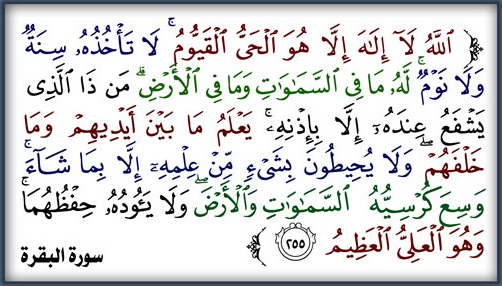Phoenix_Service_Software_2011.24.002.46258_Cracked
Phoenix_Service_Software_2011.24.002.46258_Cracked
Main component versions in the release:
• DK2 Driver Version 07.14.0.25
• Nokia Connectivity Cable USB Driver Version 7.1.42.0
• Flash Update Package 2011.24.000
• FLS-x Drivers Version 2.09.28
• FUSE Connection Manager v 2011.25
MAIN CHANGES & ERROR CORRECTIONS FROM PREVIOUS VERSION 2011_14_4_45945
New Products added
• RM-754, RM-755, RM-804, RM-696, RM-774, RM-761
Products removed
• RM-738, RM-739
New features
• New version of FUSE connection Manager
• New version of Flash Update Package
• New version of Autotuning components
• New version of Product API
• New version of Connectivity Cable Driver
• Installation checks the PC for Microsoft DOT.NET 2 Service Pack 2 and
installs it automatically if PC has online connectin to Internet. If
DOT.NET version 2 SP 2 or newer is found, installation continues
normally. If PC is not connected to internet, and DOT.NET needs to be
updated installation will be aborted. In this case DOT.NET must be
updated manually before installation of Phoenix can continue
Error Corrections & changes
• Crash which occurred when Phone Information UI was open simulaneously with other menu´s has been corrected
• The Envira Tool ( The ZIP package generator in Help / Troubleshooting –
menu) now has a button to delete existing old log files. This makes it
possible to clear old logs before reproducing / logging problems to
new log files which are then easier to analyse.
• “No Connection” – problem, which occurred when a connection without
phone connected was selected has been corrected. Connection without
phone can now be selected.
Please note:
• Microsoft DOT.NET version 2 Service Pack 2 is now the minimum
requirement. Phoenix installation will check PC for the DOT.NET version
and update it automatically when PC has online connection. Without
online connection, old DOT.NET versions must be updated manually.
• New common data package location in use. Please see document SR1315 in KICS Information Center for further information.
• All Nokia Service Software Applications will use following location for product specific data:
- Windows XP: C:\Documents and Settings\All Users\Application Data\Nokia\Packages
- Windows 7: C:\Program Data\Nokia\Packages
• Please see atricles SR1774 and 1786 for more information on the use of
Nokia Data Package manager – tool, and article SR1854 for more
information on the Nokia Service Application Manager Tool.
• During installation, Data Packages should be installed in these
directories, if they install to any other location by default. target
folder for local data packages can be changed in the installation wizard
manually
• This version contains the latest Tucson components. Therefore it is not necessary to use Tucson Add-On Installation Packages
• Before you start Phoenix or Care Suite installation to Windows 7 the
User Account Control (UAC) should be turned off from Windows Control
Panel settings.
• For more information concerning new options in “Firmware Update” –
menu and their use, Please see documents SR1313 and SR1659 in KICS
Information Center.
• Tucson operations combined with “flash” – option are now handled in
the same way as “refurbishment”, which requires Mass Memory Content File
to be available.
• Do not use Flash option simultaneously with product code change for
USB Only phones, flash phone separately with Firmware Update
• It is recommended to use FPS-21 flash prommer with TCPIP connection
when refurbishing USB Only – phones (RM-596 etc) due to mandatory
optional MMC file size.
• Connection media to FLS-5 must be configured to be “USB_FBUS”, after
FLS-4 support has been removed FBUS does not work anymore with FLS-5
KNOWN ERRORS & LIMITATIONS
• Software downgrade with Tucson system is only possible for BB 5.0 products supporting the Data Package 2 concept.
• Flashing with setup FLS-5, SS-46 and product specific adapter is not
supported anymore. FLS-5 can be used with other product specific cables
and adapters, but not with SS-46 Interface Adapter.
• If you install old DCT-4 data packages, Flash Update Package File
installation path may be wrong. This is caused by very old DCT-4 data
packages which contain Flash Update Package and overwrite current
information during installation. If you experience problems when
updating FPS-x prommers, please check that Phoenix “Prommer maintenance”
is looking for the files from the correct location which is
“C:\Program Files\Common Files\Nokia\Tss\Flash”. If not, Phoenix will
show error “Update via ini – file failed”. In this case, select
“Update” from that Phoenix “Prommer maintenance” – UI, browse to
correct directory and select “fpsxupd.ini” for all other prommers
except the FPS-8.
• Refurbishment flashing and product code change for RX-51 product requires SX-4 card to be available.
• FPS-21 flashing for RX-51 works only with TCPIP connection. FPS-21
prommer with new HW version 11 has been released to correct this. Sales
pack code is 0089J83 , old HW version is not delivered anymore. Please
see article SR1856 in KICS Information Center for the latest FPS-21
User Guide Document
• Please refer to product specific documents and instructions concerning the limitations of the RX-51 product
• RX-51 flashing does not work when CU-4 is used
• RX-51 Product Code changes work only without FLASH option, please flash phone separately
• When version 2010_12_8_42304 or newer with FUSE connection manager is
installed on top of older Phoenix versions, there may be an additional
delay of several minutes when you start Phoenix for the first time.
Please wait patiently; Phoenix will start after configuration is
finished.
• When using Data Package download functions with online connection,
download times may occasionally be long. This is not caused by Phoenix
(or Care Suite). The download speed from online servers is occasionally
is known to be slow, depending on how data is buffered on caching
servers.
• After you close Phoenix, it may not restart. To rectify this:
- Use Windows Task Manager to manually shut down phoenix.exe and FuseService.exe processes, or optionally restart your PC
• It is not possible to program Mass Media Content file to some devices
over direct USB cable connection, due to the large size of the file.
For these models a feature called “Media Check” has been implemented.
When this type of product is connected to service software / PC via
direct USB cable the refurbishment option will be disabled. Please use a
flash prommer.
• To be able to use the help files in Windows 7 you need to install
Windows Help program (WinHlp32.exe) for Windows 7. Ways to locate
WinHlp32.exe:
- Start Phoenix with online connection to Internet, select “Help” and
“Phoenix help”. Click the “Microsoft Help and Support” website link.
Download WinHlp32 and install it.- Go to
[ندعوك للتسجيل في المنتدى أو التعريف بنفسك لمعاينة هذا الرابط] Type “WinHlp32″ to “Search Microsoft.com” – field. Locate Windows Help program (WinHlp32.exe) for Windows 7 and install it
• When using flash prommers, only one connection type to one prommer is
allowed. Please use either NFPD USB or NFPD TCPIP connection to one
prommer, not both connections to same prommer
5. INSTALLATION
• If you have Phoenix External 2007.4.6.170 or older you must uninstall it before installing this release.
• Download Phoenix_Service_Software_2011_24_2_46258.exe application file to your computer (e.g. C:\TEMP).
• Close all other programs.
• Disconnect all flash prommers and phones which may be connected to PC
via USB connection (reconnect them only after Phoenix installation has
been completed)
• Run Phoenix_Service_Software_2011_24_2_46258 and follow instructions on the screen to install Phoenix Service Software
• If your PC does not have Microsoft DOT.NET version 2 Service Pack 2 or
newer, and PC is not connected to internet you must update DOT.NET
manually to the required version. When PC has online connection, DOT.NET
will be updated automatically.
• Connect a dongle (PK-1, PKD-1, FLS-4S, FLS-5) when message appears on the screen
• If you are prompted to update any existing driver or file versions, select “yes”.
• Depending on the operating system, the PC may require rebooting.
• Allow Windows to register the Phoenix components.
• Open Phoenix, use FUSE Connection Manager to configure connections depending on the tools you use
• If you use CU-4, please pair the connection with service adapter by selecting “pair with service adapter” – option
• Update your prommer with the latest software included in this installation package.
• Install and use the latest available product specific data packages or flash bundles
Supported operating systems and user rights
• Windows XP Service Pack 1 or higher
• When installing Phoenix into Win XP you must have local admin rights.
• When using in Win XP, user must have power user rights.
• Windows 7 32 Bit version
[ندعوك للتسجيل في المنتدى أو التعريف بنفسك لمعاينة هذه الصورة] [ندعوك للتسجيل في المنتدى أو التعريف بنفسك لمعاينة هذا الرابط] pass : vahidgsm
BR